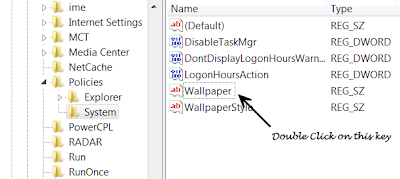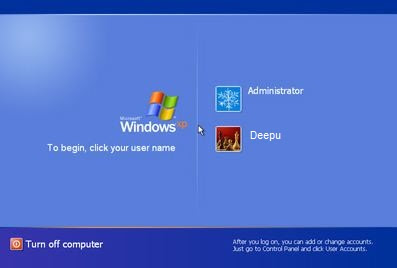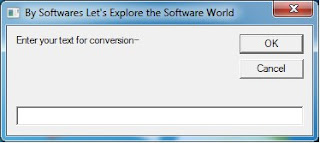Today in this post I’ll teach you how to protect your email account from being hacked.
Users don’t know how to protect themselves from being hacked! In fact most of the people who lose their email accounts are not the victims of hacking but the victims of Trapping. They lose their passwords not because they are hacked by some expert hackers but they are fooled to such an extent that they themselves give away their password.
Are you confused? If so continue reading and you’ll come to know…
Now I’ll mention some of the most commonly used online scams which fool people and make them lose their passwords. I’ll also mention how to protect your email account from these scams.
------------------------------------------------------------------------------------------------------------
1. WEBSITE SPOOFING
------------------------------------------------------------------------------------------------------------
Website spoofing is the act of creating a website, with the intention of misleading the readers. The website will be created by a different person or organisation (Other than the original) especially for the purposes of cheating. Normally, the website will adopt the design of the target website and sometimes has a similar URL.
Users don’t know how to protect themselves from being hacked! In fact most of the people who lose their email accounts are not the victims of hacking but the victims of Trapping. They lose their passwords not because they are hacked by some expert hackers but they are fooled to such an extent that they themselves give away their password.
Are you confused? If so continue reading and you’ll come to know…
Now I’ll mention some of the most commonly used online scams which fool people and make them lose their passwords. I’ll also mention how to protect your email account from these scams.
------------------------------------------------------------------------------------------------------------
1. WEBSITE SPOOFING
------------------------------------------------------------------------------------------------------------
Website spoofing is the act of creating a website, with the intention of misleading the readers. The website will be created by a different person or organisation (Other than the original) especially for the purposes of cheating. Normally, the website will adopt the design of the target website and sometimes has a similar URL.