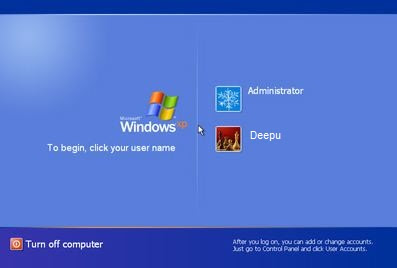All windows operating system versions like windows xp, windows vista windows 7 provide a feature to create multiple user accounts. You can provides each user accounts some specific permissions. If there are more than one user accounts on a computer. They will be displayed on welcome screen. You can login to specific user account. In fact while displaying all user accounts on welcome screen has always some security risks. Somebody can hack your computer by just guessing your password as username is already displayed here. To make security more stronger on your computer, your can hide a user account from the welcome screen in windows xp, windows vista and windows 7 by simple hack as explained in following steps: -
- Go to Start >> Run or Press Windows key+R.
- Type regedit in Run dialogue box opened.
If it prompts for your permission to edit registry, just press Yes.
- After registry editor opens, just follow the path as given HKEY_LOCAL_MACHINE >> Software >>Microsoft >> Windows NT >> CurrentVersion >> Winlogon >> SpecialAccounts >> UserList
- If you can’t see SpecialAccount under Winlogon, just right-click on Windlogon >> New >> Key. Name this key as SpecialAccounts.
- Now right click on SpecialAccounts >> New >> Key. Name this key as UserList ( Case sensitive)
- If SpecialAccounts and UserList are already present under Winlogon, You need not to perform above two steps. Just continue from below step.
- Now right click on UserList >> New >> DWORD(32-bit) Value