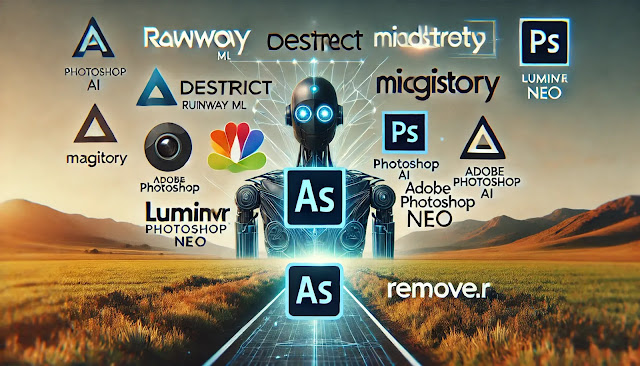We all love our smartphones, but nothing's more annoying than a fast-draining battery or laggy performance. The good news? Both Android and iPhone devices have hidden features that can seriously improve efficiency — and most users don’t even know they exist. Let’s explore these secret tweaks and how to use them!
DP TechMash
Apr 11, 2025
Apr 5, 2025
Viral Image Styles in 2025: Ghibli, Pixar, and More - How to Create Them
In 2025, social media is being flooded with mesmerizing artwork that resembles Ghibli, Pixar, and other iconic visual styles. These AI-generated images are not only eye-catching but also incredibly easy to make with the help of modern tools. Here's everything you need to know about these viral styles, how to generate them, and which platforms support them.
Mar 20, 2025
The Latest AI Tools for Video and Photo Editing
AI-powered tools are revolutionizing video and photo editing, making it easier than ever for beginners and professionals to create stunning visuals. From automatic background removal to AI-enhanced filters, the latest tools are packed with powerful features. Here’s a look at some of the best AI-based video and photo editing tools available today.
Mar 14, 2025
Boost Your Laptop’s Performance: How to Clear Cache & Free Memory on Mac and Windows
Over time, your laptop can slow down due to accumulated cache files and high memory usage. Clearing cache and optimizing RAM can help improve speed and responsiveness. This guide will show you how to free up memory and clear cache on Mac and Windows laptops without installing any third-party software.
🖥️ Clearing Cache on Mac
1. Clear System Cache Files
Mac stores temporary system files that can take up space. Follow these steps to remove them:
✅ Step 1: Open Finder and click on Go in the menu bar.
✅ Step 2: Select Go to Folder and type:
~/Library/Caches
✅ Step 3: Delete unnecessary cache files (Do not delete system-critical files).
5G and Beyond: How Next-Gen Networks are Changing Connectivity
With the rapid advancement of technology, the world is transitioning into an era of ultra-fast and reliable connectivity. The rollout of 5G networks has already begun reshaping industries, and the future with 6G promises even more groundbreaking possibilities. This post explores the current state of 5G, its impact, future developments, and what we can expect from next-generation networks.
1. Understanding 5G: Where Are We Now?
5G, the fifth-generation mobile network, offers faster speeds, lower latency, and higher capacity compared to 4G LTE. Major telecom providers like Verizon, AT&T, T-Mobile, and international carriers are expanding their 5G coverage, with widespread adoption expected by 2025.
Current Status of 5G Deployment
Global rollout: Countries like the USA, China, South Korea, and Germany have extensive 5G networks.
Industries utilizing 5G: Healthcare, gaming, smart cities, and autonomous vehicles are leveraging 5G’s capabilities.
Challenges: Infrastructure expansion, device compatibility, and cost remain key concerns.